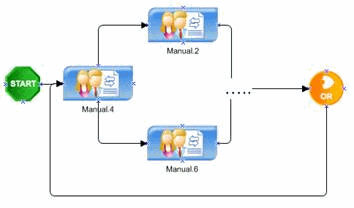
An AgilePart activity that accesses a Web Service and its methods which are registered in AgilePoint Envision. The user can select the appropriate Web Service and its specific method using the Web Service shape. The Web Service Extension uses SOAP calls over HTTP and allows for schema mapping between the AgilePoint application schema and the Web method's request schema.
Design-Time Properties
NOTE: The following properties are always available for all instances of the AgilePart AgileShape. However, additional design-time properties will often be available for specific instances of the AgilePart AgileShape. The names, purposes, effect, and availability of these additional design-time properties will depend upon the specific .NET class associated with the AgilePart AgileShape instance.
(Name)
ReadOnly
Default value: Web Service
The display name of the AgileShape.
(UID)
ReadOnly
Default value: Web Service
The ID that uniquely identifies this AgileShape from all others within the same process template.
Description
Optional
NOTE: This property is ignored at runtime.
A description of the AgileShape. This property is primarily used as a means of recording additional notes, comments, and details about this AgileShape in order to make the process template more understandable to process modelers.
Incoming Email
Optional
The name of an Email Template that should be used to generate an automatic email notification when this AgileShape is entered at runtime. If this property is left blank, then an email notification will not be sent automatically when the AgileShape is entered at runtime. If this property is not blank, then an email notification will be dynamically constructed and sent at runtime (when the AgileShape is entered) using the specified Email Template.
Outgoing Email
Optional
The name of an Email Template that should be used to generate an automatic email notification when this AgileShape is exited at runtime. If this property is left blank, then an email notification will not be sent automatically when the AgileShape is exited at runtime. If this property is not blank, then an email notification will be dynamically constructed and sent at runtime (when the AgileShape is exited) using the specified Email Template.
Audit Level
Default value: High
This property determines the amount of process related data that is recorded to the workflow database. This property can be set at either the Process Template Properties layer or at the individual AgileShape layer. This property allows you to control the level of granularity in terms of the amount of process related data that is recorded to the workflow database. This property can be set to the following specific values:
- High
This value indicates that AgilePoint will record all data about the activity or process to the database.
- Low
This value indicates that AgilePoint will only allow a certain amount of data to be recorded to the database. This option provides a level of control over the granularity of AgilePoint process-related data that is stored in the AgilePoint workflow database, giving some flexibility in the audit trail records by filtering out unnecessary data.
SessionMode
Default value: Single
This property can be set to the following specific values:
- Single
If it is set to single, then ONLY one session is effective, meaning that in a loop scenario as shown below, the engine would cancel a task from the previous session automatically.
- Multiple
If it is set to multiple, then multiple sessions can be effective in a loop scenario, and the process will wait for all tasks to complete and not cancel any previous tasks.
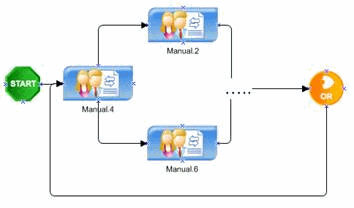
Wait All Incoming
NOTE: This property is ignored at runtime unless the AgileShape has multiple In-Connectors.
Default value: False
When an AgileShape has multiple direct predecessors (i.e. it has multiple In-Connectors leading directly from other AgileShapes), this property determines how many of the predecessor AgileShapes must be exited (at runtime) before this AgileShape can be entered (at runtime). This property can be set to the following specific values:
- False
This value indicates that the AgileShape will be entered (at runtime) as soon as any one of the AgileShape’s direct predecessors are exited (at runtime).
NOTE: This value is functionally equivalent to using the Or AgileShape (with Exclusive property set to False) between this AgileShape and its direct predecessors.
- True (Dynamic)
This value indicates that the AgileShape will be entered (at runtime) only after all of the AgileShape’s “enterable” direct predecessors are exited (at runtime). If any of the direct predecessors are un-enterable (e.g. they will never be entered in this process instance because conditional logic in the process bypassed them) and therefore un-exitable, then those predecessors are not required to be exited before this AgileShape is entered.
NOTE: This value is functionally equivalent to using the And AgileShape (with the Dynamic property set to True) between this AgileShape and its direct predecessors.- True (Static) This value indicates that the AgileShape will be entered (at runtime) only after all of the AgileShape’s direct predecessors are exited (at runtime).
NOTE: This value is functionally equivalent to using the And AgileShape (with the Dynamic property set to False) between this AgileShape and its direct predecessors.
NOTE: If any of the direct predecessors are un-enterable (see above), then this AgileShape will never be entered, and the process instance may be permanently delayed at this AgileShape.
AssemblyName
Read Only
The name of the .NET assembly containing the specific AgilePart component that this AgileShape instance is associated with.
ClassName
Read Only
The fully qualified Type name (including the namespace) of the .NET class (in the .NET assembly specified by the AssemblyName property) that represents the specific AgilePart component that this AgileShape instance is associated with.
Method
Read Only
The name of the method (in the .NET class specified by the ClassName property) that will be invoked at runtime (when the AgileShape is entered).
ConfigureAttachments
Allows you to attach documents to the activity that are accessed from the process repository. For more information, see Process Repository.
Reference URL
Allows you to associate an URL to the shape that is used in the process repository. For more information, see Process Repository.
ExceptionHandlerScope
Default value: Local
Specifies the value which determines how AgilePoint Server will handle an AgilePart exception. Two options are available: Local or Global.
- Local
This value indicates the exception handling (i.e., error message and status) information for an AgilePart within a single process instance will be saved to the custom attribute defined in the SaveErrorMessageTo and SaveStatusTo properties.- Global
This value indicates the exception handling (i.e., error message and status) information is handled the same as the Local option, but includes the extended ability to call on a custom AgileConnector to handle the exception as desired.
SaveErrorMessageTo
Default value: ErrorMessage
Specifies the name of a custom process attribute that should be updated if the AgileShape causes an error at runtime. If such an error occurs, a message containing information about the error will be stored in the custom process attribute specified by this property.
SaveStatusTo
Default value: Success
Specifies the name of a custom process attribute that should be updated when the AgileShape is exited. When the AgileShape is exited at runtime, the value of the AgileShape’s Status property will be stored (as a String) in the custom process attribute specified by this property.
MethodName
NOTE: This property can only be updated via the Configure property. See that property for additional information.
The name of the Web method (in the Web service specified by the URL property) that will be invoked at runtime (when the AgileShape is entered).
URL
NOTE: This property can only be updated via the Configure property.
See that property for additional information. The URL of the Web service that this AgileShape instance is associated with.
Configure
This property allows the process modeler to configure which Web service method should be invoked at runtime. It also allows the process modeler to map the 'response' to the AgilePoint application schema node(s) or to a custom attribute that will be used to store the Web service method’s return value (if any).
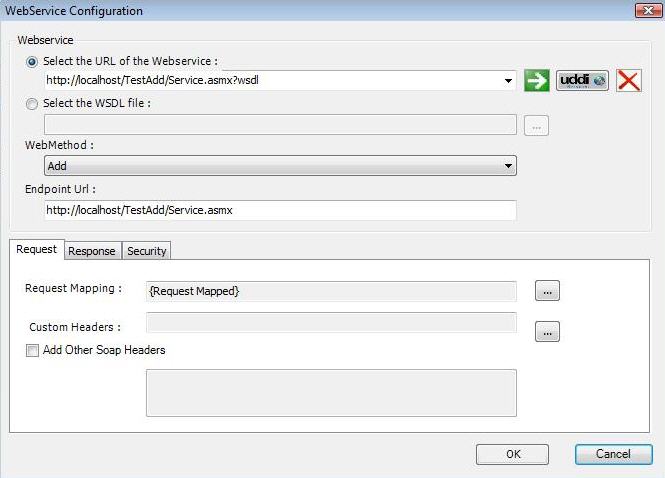
- Green: The data type matches.
- Blue: The data type does not match, the system will handle the conversion.
- Red: The data type does not match, custom data conversion is required. In this case, click the Add button and add the custom mapping code as necessary to handle the data conversion.
Credential
Default value: {None}
This property allows the process modeler to configure which authentication credentials (i.e. windows user account) should be used to invoke the Web service method at runtime. Click the Ellipses button to open the Login dialog (as shown below).
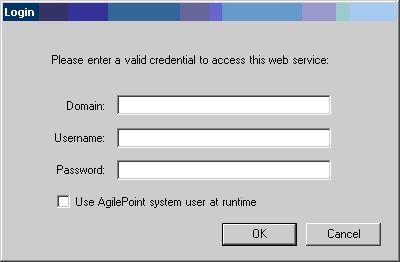
Proxy
This property allows you to specify that a proxy server should be used to connect to the Web service at runtime. It allows you to bypass the permission constraints on the local machine.
Timeout
Default value: 600
Specifies the maximum amount of time (in seconds) that should be allowed for the completion of the Web service call associated with this AgileShape.